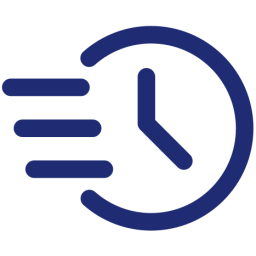Teams integration
You can receive a message in your Teams channel when your cronjobs fail or succeed.
Create an incoming webhook at Teams
Please follow the instructions to create an webhook URL for your Teams.
Now you’ll get an incoming webhook URL that allows FastCron to send messages to your channel.
The URL looks like this
https://NAME.webhook.office.com/STUFF/GO_HEREAdd it to your account Channels
- Click the tab Channels on your account dashboard.
- Click Add channel > Teams.
- Paste the webhook URL, then Save.
Enable notifications for your cronjobs
FastCron enables notifications for your cronjobs by default.
To check it, edit cronjobs, in the section Notifications, ensure the Notify me: when cronjob fails, and when cronjob succeeds after failed are checked.
FastCron will send you a message when a cronjob in your account fails, and when it succeeds again.